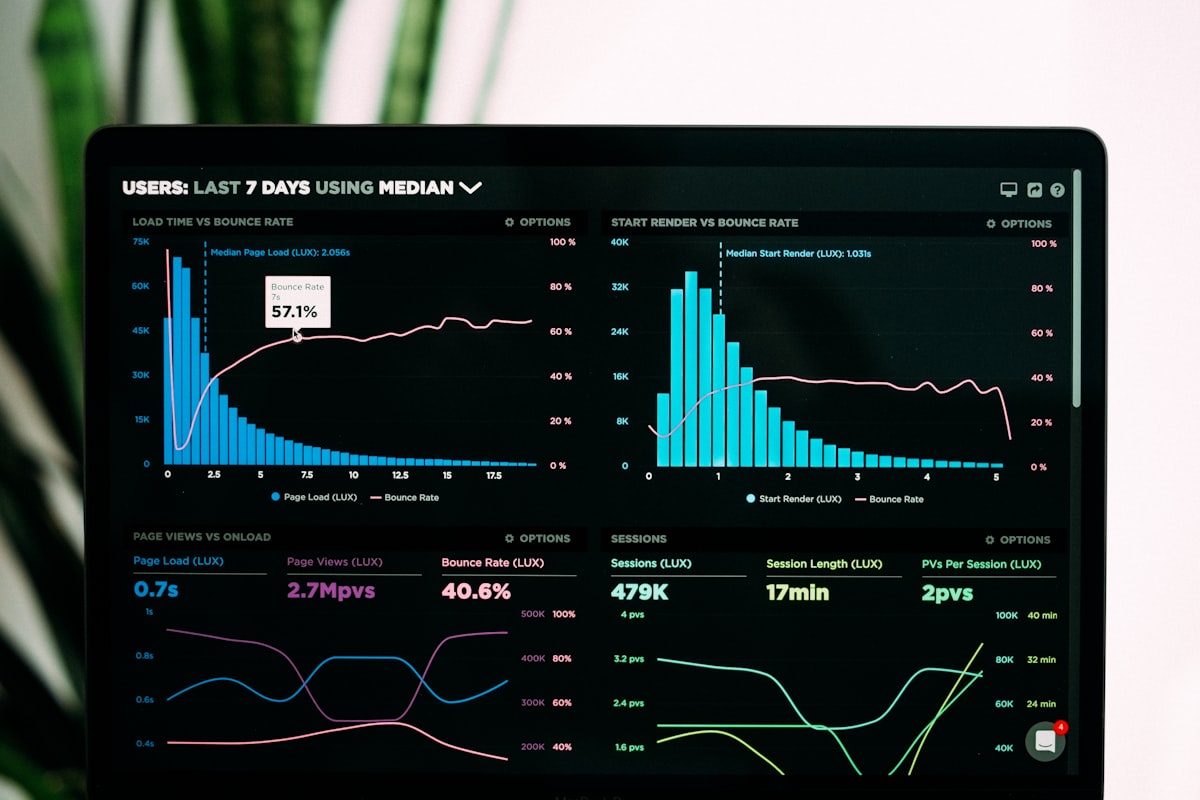Often, data is not stored in just one place, but you need a combination of multiple data sources. While you could solve this with multiple collections, this is not always the most practical approach.
In the following examples, I’ll show you how to combine identical data sources and different data sources, plus how to add enriched information from other data sources to your collection.
🚨 Important Data Row Limit Consideration
IMPORTANT: Each data source has a Data Row Limit (default: 500 rows). With 2 data sources, you can load a maximum of 1,000 elements (500 from each data source).
Note: The following solutions only work if the columns of the tables match exactly by name. If you need only some identical columns, use ShowColumns(). If the data is identical but column names differ, use RenameColumns().
💡 Combine Two Identical Data Sources
When you have two data sources with the same structure:
ClearCollect(colTemp, DataBase1, DataBase2)
This will create a single collection containing all records from both data sources.
🔀 Combine Two Different Data Sources
When combining different data sources into one collection:
ClearCollect(colTemp, DataBase1, 'Delegations Playground')
Both data sources must have matching column names for this to work properly.
âž• Add Data from Other Data Sources (Lookup)
To enrich your collection with additional data from related sources:
ClearCollect(
colTemp,
AddColumns(
DataBase2,
"Animal",
LookUp(
DataBase1 As TEMP,
TEMP.ID = ID
).Animal
)
)
This formula:
- Takes
DataBase2as the base - Adds a new column called “Animal”
- Populates it with data from
DataBase1using a lookup based on matching ID
🎯 Key Takeaways
- Combine identical sources: Use
ClearCollect(collection, source1, source2) - Different sources: Ensure column names match exactly
- Enrich data: Use
AddColumns()withLookUp()for related data - Remember limits: Each source contributes to the total row limit
- Column matching: Use
ShowColumns()orRenameColumns()when needed
ðŸ› ï¸ Best Practices
- Plan your data structure: Ensure consistent naming across sources
- Consider performance: Be mindful of the row limits per data source
- Use delegation: Where possible, ensure your formulas are delegable
- Test with realistic data: Verify your collections work with expected data volumes
This approach gives you powerful flexibility in combining and enriching your data sources within PowerApps collections.
This article was originally published on Marcel Lehmann’s blog and has been migrated to PowerPlatformTip for better accessibility and searchability.